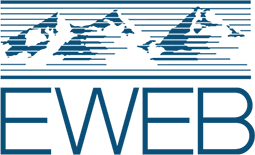Bill and Account FAQs
-
Q: How do I update my payment method?
A: Log-in to the customer portal . From the navigation menu, click on the Account module and select 'Payment Information' from the dropdown. You can add a payment method by clicking 'Add payment method' and following the prompts. To update a previously added payment method, select the three vertical dots menu to the right of...Read More See Less InformationA: Log-in to the customer portal.
From the navigation menu, click on the Account module and select 'Payment Information' from the dropdown.You can add a payment method by clicking 'Add payment method' and following the prompts.To update a previously added payment method, select the three vertical dots menu to the right of the payment method you'd like to update.You can delete a payment method even if it is set as the default payment method. However, the system will not allow you to delete a payment method if that payment method is enrolled in Autopay. You must first unenroll the payment method from the Autopay plan.The system will not allow you to select a payment method as the default payment method if the card has expired.If you are still having issues, contact Customer Service at 541-685-7000 or myaccount@eweb.org.
-
Q: How do I update the payment method for my Autopay?
A: Log-in to the customer portal . From the Autopay screen, select the three vertical dots to the right of the enrolled account and select "Edit." You can change your payment method to a new or different existing payment method." If the current payment method has expired, you will need to unenroll from Autopay and then...Read More See Less InformationA: Log-in to the customer portal.
From the Autopay screen, select the three vertical dots to the right of the enrolled account and select "Edit." You can change your payment method to a new or different existing payment method."
If the current payment method has expired, you will need to unenroll from Autopay and then navigate to the "Payment Information" tab and delete the old card and add your new payment information.
Re-enroll in Autopay and select the updated payment method.
-
Q: If I make a payment today, how long does it take to post to my account?
A: If the payment is submitted before 7:30 p.m. it will post immediately to your account. If it is after 7:30 p.m., it will post the next morning by 9 a.m.Read More See Less InformationA: If the payment is submitted before 7:30 p.m. it will post immediately to your account. If it is after 7:30 p.m., it will post the next morning by 9 a.m.
-
Q: My payment is a little late? Will I be charged a fee?
A: A late fee is automatically applied 5 days after the due date. Contact EWEB Customer Service prior to the due date to determine if you are eligible for a payment arrangement. If you miss the due date, consider paying online or over the phone. A mailed payment may not reach us before fees or penalties are assessed.Read More See Less InformationA: A late fee is automatically applied 5 days after the due date. Contact EWEB Customer Service prior to the due date to determine if you are eligible for a payment arrangement. If you miss the due date, consider paying online or over the phone. A mailed payment may not reach us before fees or penalties are assessed.
-
Q: How do I edit the payment amount in the automated pay-by-phone system?
A: The automated system will tell you the balance, past due balance, and the due date. Press option 1 to pay the full balance. Press option 2 to pay the past due balance (note, if you have two bills past the due date they will be added together here). Press option 3 to pay a different amount. You can then choose to pay just...Read More See Less InformationA: The automated system will tell you the balance, past due balance, and the due date.
Press option 1 to pay the full balance.
Press option 2 to pay the past due balance (note, if you have two bills past the due date they will be added together here).
Press option 3 to pay a different amount. You can then choose to pay just one of the past due bills if you have not yet received a collection call.